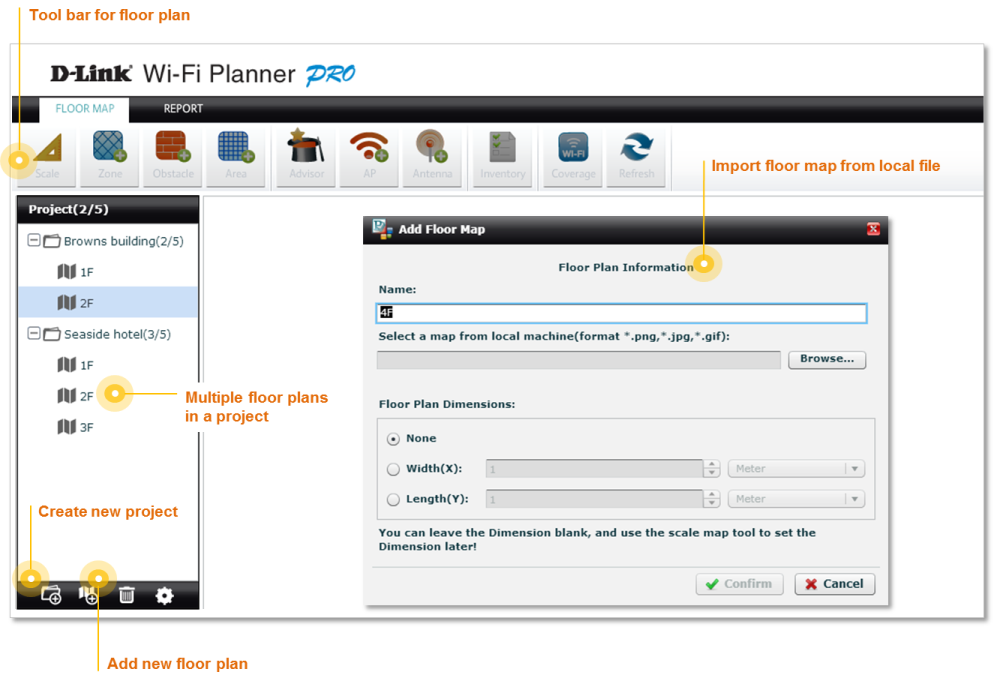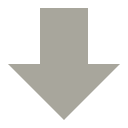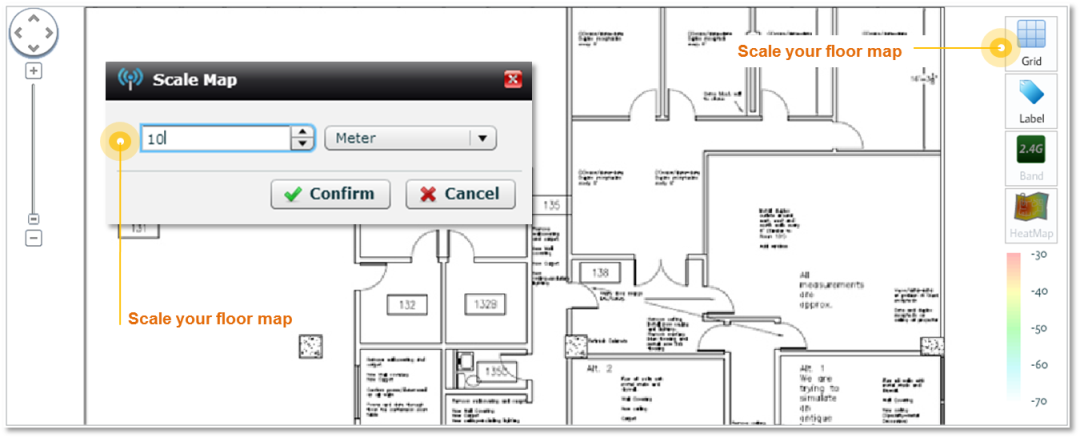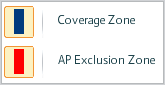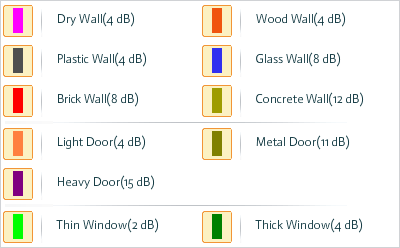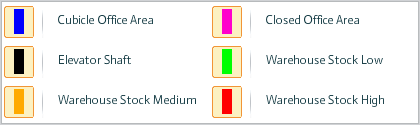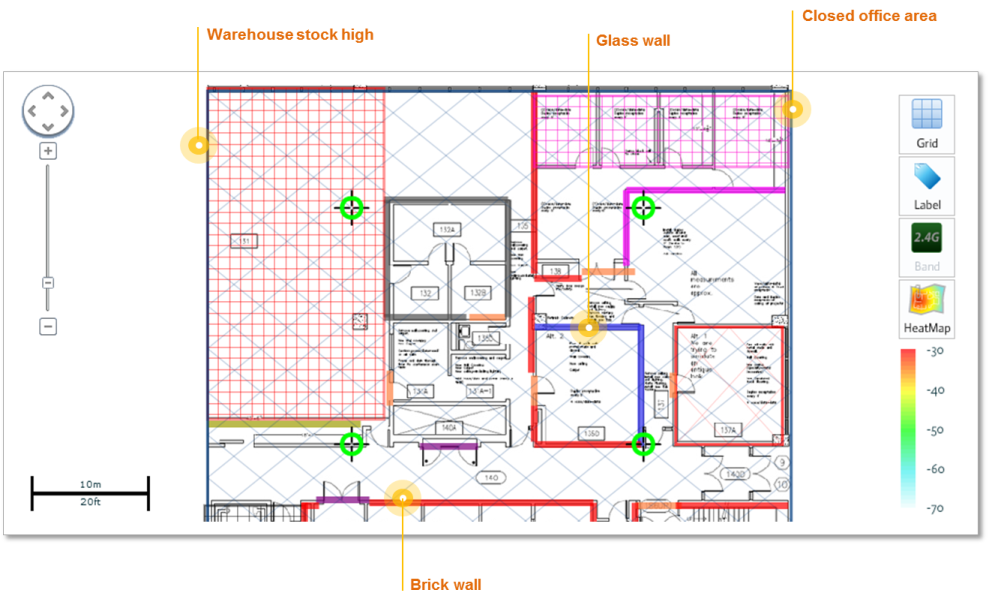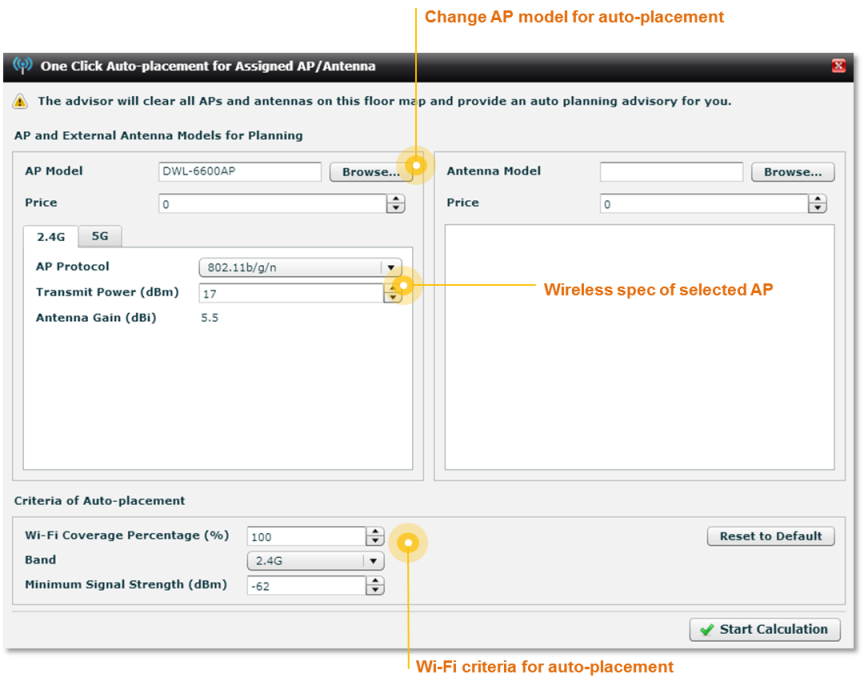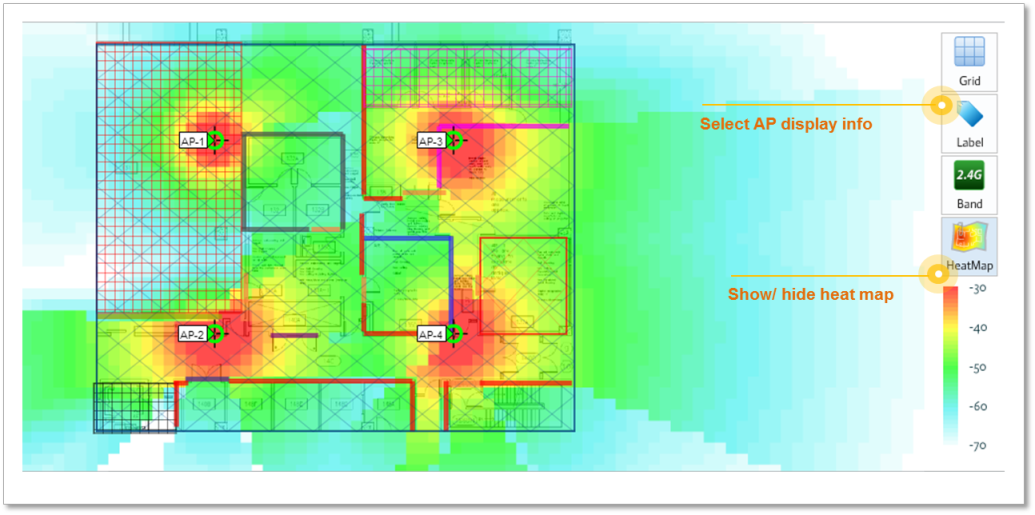Tour
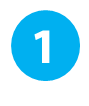
Create a project
The first thing you need to do is creating a project folder. Next, upload an image of the floor plan for your Wi-Fi project . The floor plan can be provided by customers or drawn by you.
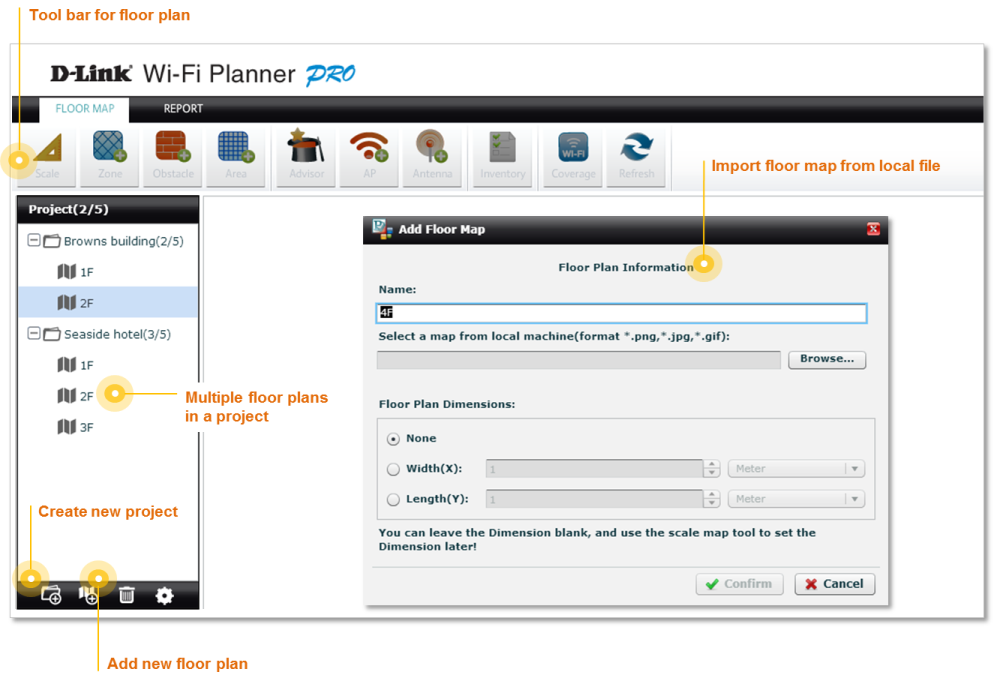
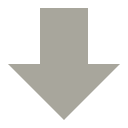
Then "scale" the
floor map to produce an estimate of the
measure of the floor plan.

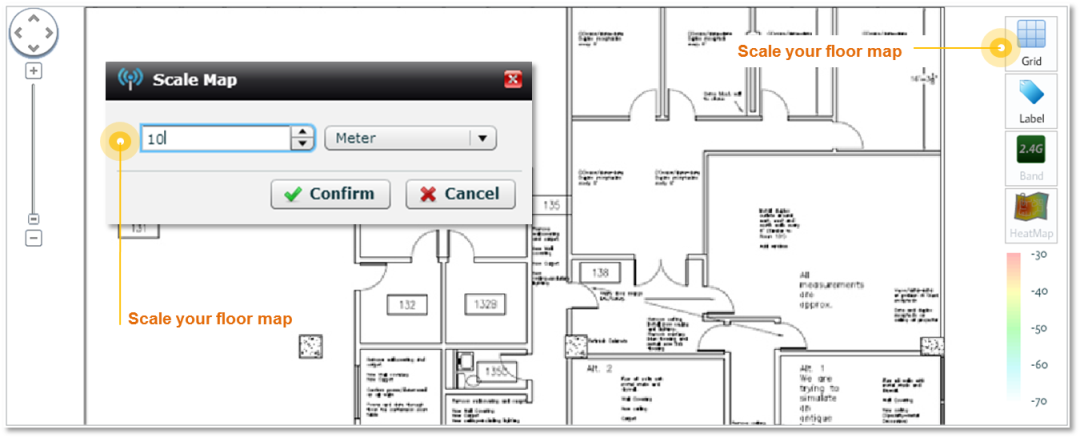

Define Zones, Obstacles &
Areas
Next,
define the Wi-Fi coverage zone and access point exclusion zone. Mark
obstacles such as walls or doors, and
indicate special zones, such as closed office space or warehouse. This
will help WFP produce a more accurate simulation.

Zone Type
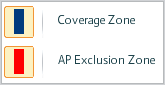
Obstacle Type
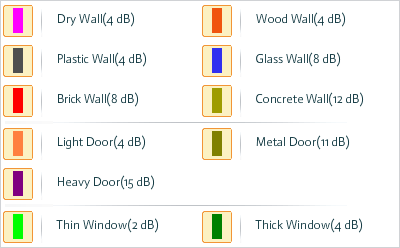
Area Type
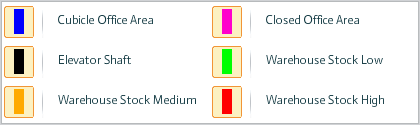
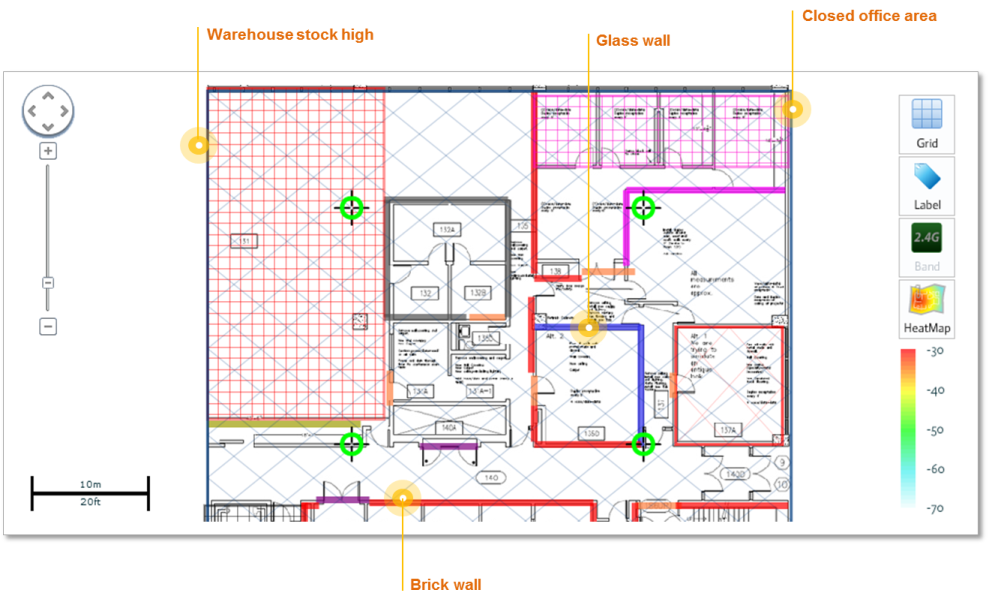
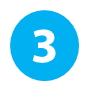
Place
Access Points by Advisor
After
all the conditions are set, the built-in AP Placement
Advisor will provide a suggestion on the number
of AP and the AP placement that are needed for the Wi-Fi planning.

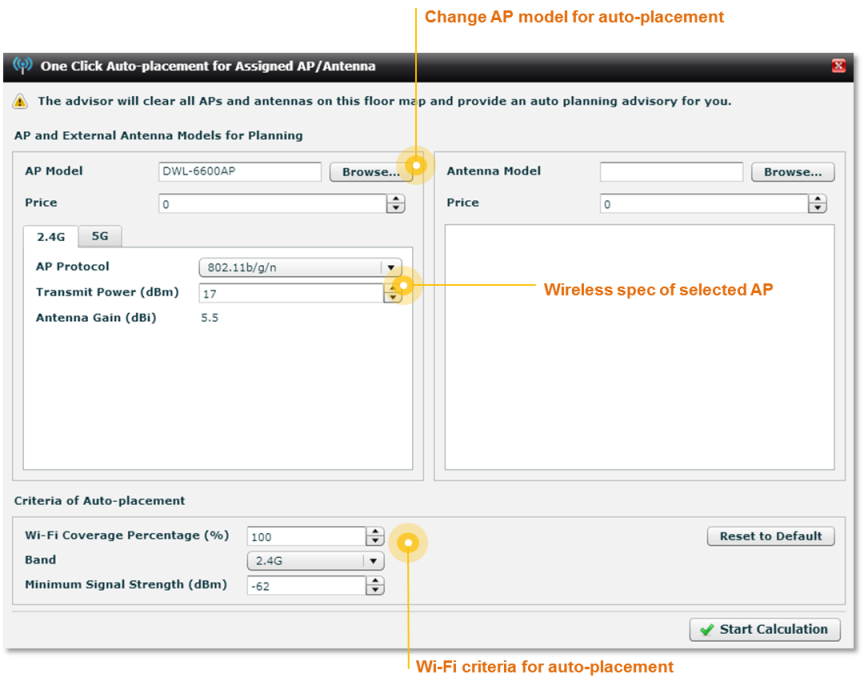
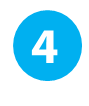
Review
Deployment & Heat Map
Once the calculation is done, you will see the number and placement of
APs, as well as the APs information and heat map that shows the
simulation of the Wi-Fi coverage.
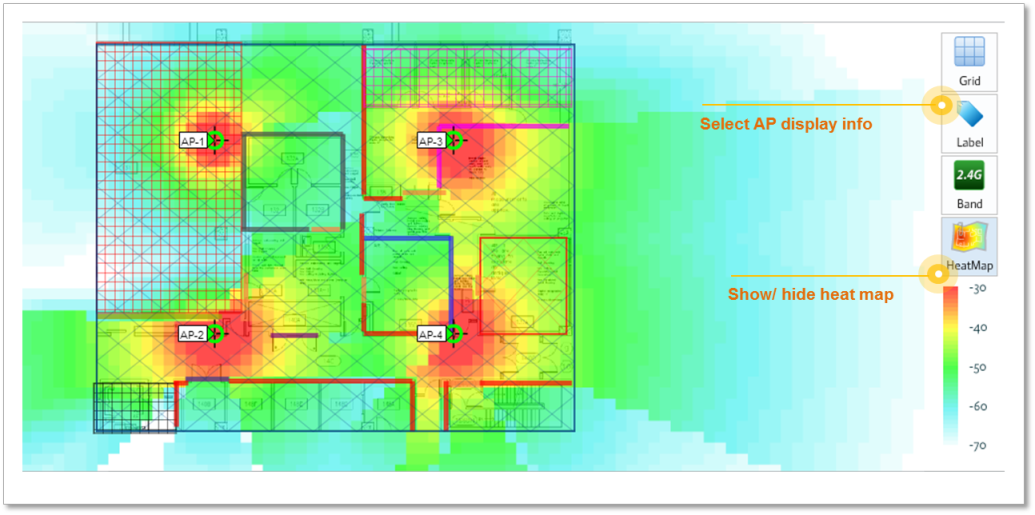
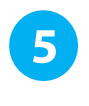
Make
Adjustments As Needed
Change to Different Model
If
the result suggested by the Advisor is not satisfactory,
just click on any AP on the floor map to change another to
D-Link model. You may adjust its parameters if needed.

Add External Antenna
You can aslo add an external antenna for particular APs on the floor plan. The system will bring up antenna information before actually modifying any settings.
Other Changes You Can Do...
You
can also re-position the APs by dragging it, delete APs, or add new ones to create a
deployment that better suits your need.

Generate
Report
WFP can provides reports in two formats : PDF and Word files. Key items included in the
report are:
.AP inventory list
.AP details
.AP location map
.Wi-Fi heat map